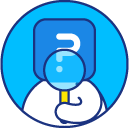Embed YouTube Video
There are two ways to include a YouTube video in your survey. The first is to include a Video question in your survey. The second is to add video to a Select One question. To do this, follow the steps listed below.
-
- Login » Surveys » Edit » Question's Edit icon » Settings » Look & Feel
- In the YouTube Video ID section, enter the YouTube video ID. For example: If the YouTube video URL is: http://www.youtube.com/watch?v=9AK5Bxs3XxM, then the video ID is: 9AK5Bxs3XxM
- Click Save Question.
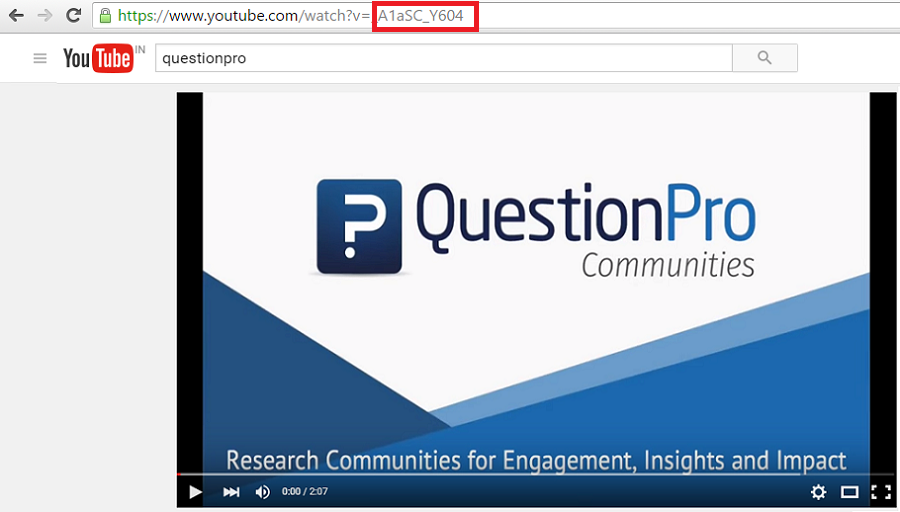
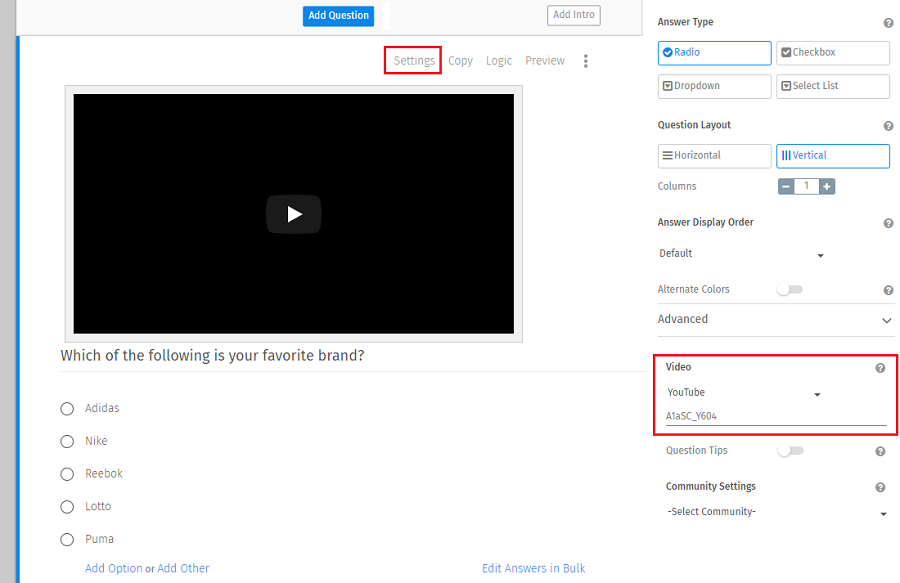
How can I upload video from Image Library?
- Login » Surveys » Edit » Images
- Upload the file to your account.
- For the uploaded file, HTML embed code is generated.
- Copy and paste this code anywhere on the survey to embed the file.
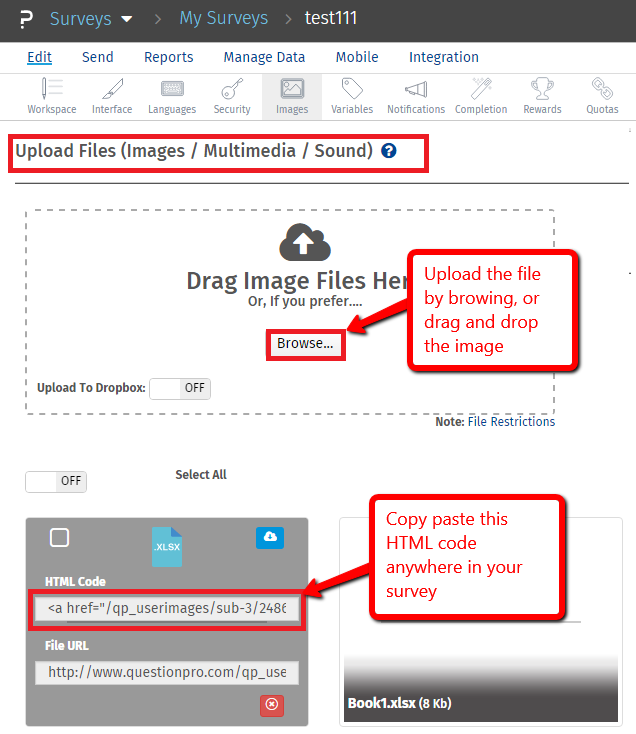
License
This feature is available with the following licenses :
GET STARTED WITH YOUR FIRST SURVEY NOW
SIGN UP FREEYou may also be interested in...
Upload Audio / Video - How To?
Upload file limitations
Video Multimedia Settings
Image and Video Question Type for Offline App
Embed Video - How to?